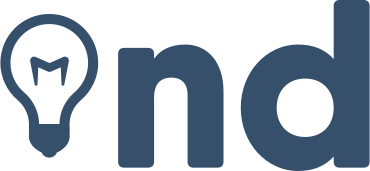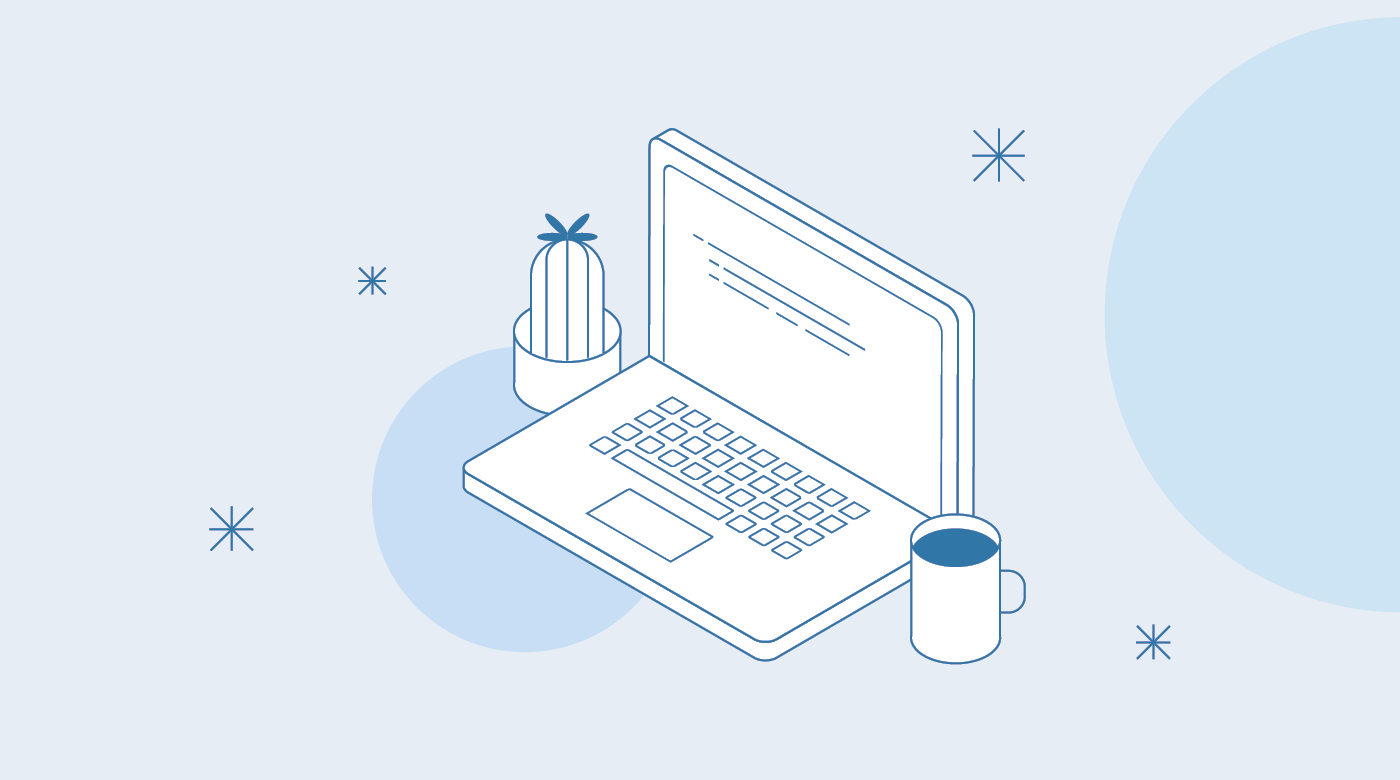
Getting Started
Nathan Daly • December 25, 2018
configurationThis is a starter template for creating a beautiful, customizable blog with minimal effort. You’ll only have to change a few settings and you’re ready to go.
Configuration
As with all Jigsaw sites, configuration settings can be found in config.php; you can update the variables in that file with settings specific to your site. You can also add new configuration variables there to use across your site; take a look at the Jigsaw documentation to learn more.
// config.php
return [
'baseUrl' => 'https://my-awesome-jigsaw-site.com/',
'production' => false,
'siteName' => 'My Site',
'siteDescription' => 'Give your blog a boost with Jigsaw.',
...
];
Tip: This configuration file is also where you’ll define any "collections" (for example, a collection of the contributors to your site, or a collection of blog posts organized by topic). Check out the official Jigsaw documentation to learn more.
Adding Content
You can write your content using a variety of file types. By default, this starter template expects your content to be located in the source/_posts/ folder.
The top of each content page contains a YAML header that specifies how it should be rendered. The title attribute is used to dynamically generate HTML title and OpenGraph tags for each page. The extends attribute defines which parent Blade layout this content file will render with (e.g. _layouts.post will render with source/_layouts/post.blade.php), and the section attribute defines the Blade "section" that expects this content to be placed into it.
---
extends: _layouts.post
section: content
title: Getting Started
date: 2018-12-25
description: Getting started with the Jigsaw blog starter template
cover_image: /assets/img/post-cover-image-2.png
featured: true
---
Adding Assets
Any assets that need to be compiled (such as JavaScript, Less, or Sass files) can be added to the source/_assets/ directory, and Laravel Mix will process them when running npm run dev or npm run prod. The processed assets will be stored in /source/assets/build/ (note there is no underscore on this second assets directory).
Then, when Jigsaw builds your site, the entire /source/assets/ directory containing your built files (and any other directories containing static assets, such as images or fonts, that you choose to store there) will be copied to the destination build folders (build_local, on your local machine).
Files that don't require processing (such as images and fonts) can be added directly to /source/assets/.
Read more about compiling assets in Jigsaw using Laravel Mix.
Building Your Site
Now that you’ve edited your configuration variables and know how to customize your styles and content, let’s build the site.
# build static files with Jigsaw
./vendor/bin/jigsaw build
# compile assets with Laravel Mix
# options: dev, staging, prod
npm run dev